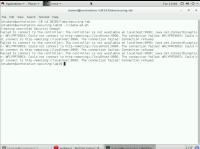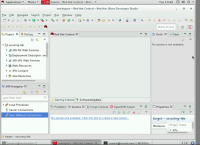-
Bug
-
Resolution: Unresolved
-
Major
-
None
-
AD183 - EAP 7.0-en-3-20220331
-
None
-
False
-
-
False
-
-
-
en-US (English)
-
Customer Reported
Please fill in the following information:
| URL: | https://rol.redhat.com/rol/app/courses/ad183-7.0/pages/ch09s07 |
| Reporter RHNID: | 19d4107 /nehsingh@redhat.com |
| Section Title: | h2. Lab: Securing Java EE Applications |
Issue description
Unable to start EAP server as per the GE instructions :
Open JBDS and import the securing-lab project located in the /home/student/JB183/labs/securing-lab directory.
To open JBDS, double-click the JBoss Developer Studio icon on the workstation desktop. Leave the default workspace (/home/student/JB183/workspace) and click OK.
In the JBDS menu, click File → Import to open the Import wizard.
On the Select page, click Maven → Existing Maven Projects, and then click Next.
On the Maven projects page, click Browse to open the Select root folder window. Navigate to the /home/student/JB183/labs/ directory. Select the securing-lab folder, and then click OK.
On the Maven projects page, click Finish.
Watch the JBDS status bar to monitor the progress of the import operation. It may take a few minutes to download all the required dependencies.
Start JBoss EAP from within JBDS.
Select the Servers tab in JBDS. Right-click on the server entry Red Hat JBoss EAP 7.0 [Stopped] and click the green Start option to start the server.
Note : unable to proceed with further steps in GE (PFA )
Steps to reproduce:
Workaround:
Expected result: