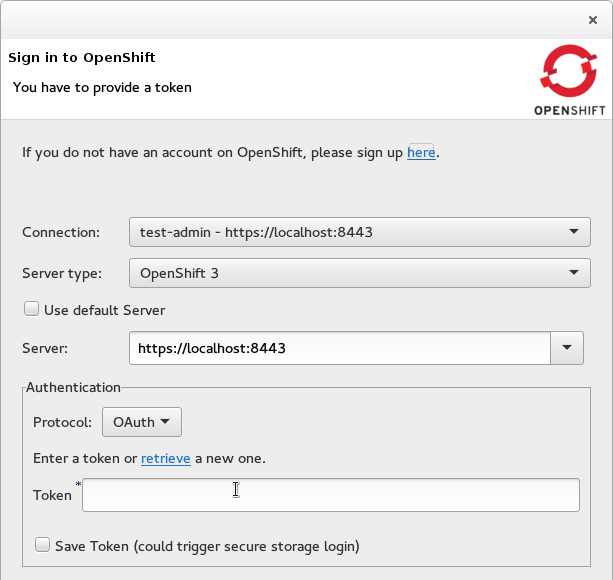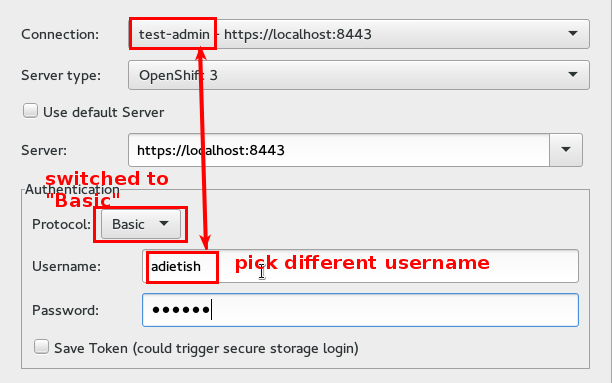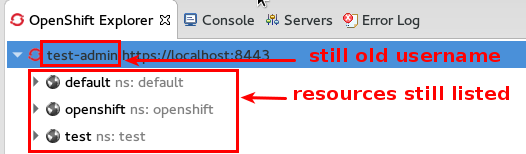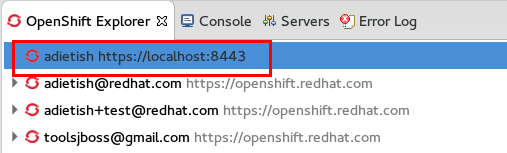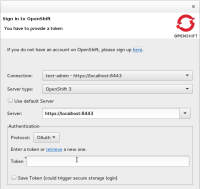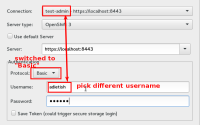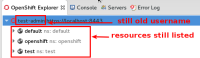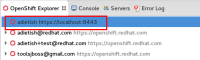-
Bug
-
Resolution: Done
-
Major
-
4.3.0.Beta1
-
Sprint #4 May 2015, Sprint #5 Jun 2015, Sprint #6 July 2015, Sprint #8 August 2015, Sprint #9 September 2016
-
-
Workaround Exists
-
- is caused by
-
JBIDE-19829 Connection wizard: Add Oauth support
-
- Closed
-
- is cloned by
-
JBIDE-21212 Connection wizard: Changing username has no visible effect, refresh doesnt help
-
- Closed
-
- is related to
-
JBIDE-19901 Connection wizard: cant use an existing v3 connection
-
- Closed
-
- relates to
-
JBIDE-19591 Explorer: connection is not refreshed if I edit it and change the host
-
- Closed
-
-
JBIDE-21225 Explorer: connection is not refreshed if I edit it and change the host
-
- Closed
-
-
JBIDE-19959 Unable to run any commands for a connection after editing the URL
-
- Closed
-
(1 relates to)