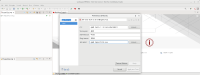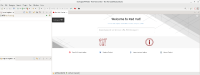-
Task
-
Resolution: Done
-
Undefined
-
MTR-1.0.2
-
None
The Eclipse/CRS Plugin no longer bundles in the CLI that is used to execute the analysis.
Consequently we must update the Guide to inform the user how to download and configure the CLI within the plugin.
These steps apply to the connected installation method.
The disconnected installation (section 2.2) method is obsolete and should be deleted.
So I would recommend adding the instructions below as section 2.2
2.2 Configuring to use the MTR CLI for analysis execution
1. Ensure that the MTR CLI has been downloaded from the Developers Website or Customer Portal and installed locally.
2. Click on the Configure MTR cog icon to open the configuration settings
3. Populate the CLI field with the path to the parent directory of the CLI
Screenshots to illustrate the steps are attached.