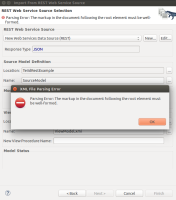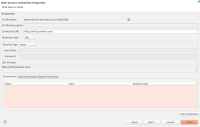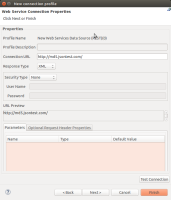The import wizard for Web Service Source >> Source and View Model (REST) has various errors regarding the handling of parameters. The initial creation dialog New connection profile does not show buttons for addition or removal of parameters. The connection properties dialog displays the buttons, but the changes are not persisted.
Furthermore there is a parsing error for the following JSON response:
{
"md5": "37a6259cc0c1dae299a7866489dff0bd",
"original": "null"
}
Please see "Steps to reproduce" for further explanation.