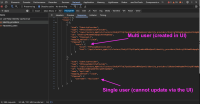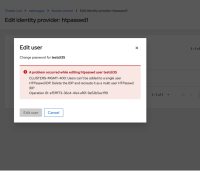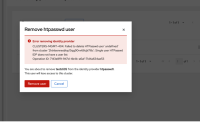-
Bug
-
Resolution: Done
-
Major
-
None
-
None
-
Quality / Stability / Reliability
-
False
-
-
False
-
-
-
OCMUI Center Team Sprint 269
Steps to Reproduce
- Launch an OSD/ ROSA cluster and wait for it to be in Ready status.
- Using the CLI command create a htpasswd user
lamarach@Lakshmis-MacBook-Pro ~ % ocm create idp --type=htpasswd --cluster=osdccsgcp ? Name of the identity provider: htpasswd1 ? Enter username: testcli35 ? Enter password or leave empty to generate: Configuring IDP for cluster 'osdccsgcp' Identity Provider 'htpasswd1' has been created. You need to ensure that there is a list of cluster administrators defined. See 'ocm create user --help' for more information. To login into the console, open https://console-openshift-console.apps.osdccsgcp.5gms.s2.devshift.org and click on htpasswd1. Securely store your username and password. If you lose these credentials, you will have to delete and recreate the IDP. You can now log in with the provided username and the password '-*****
- Navigate to the Access Control tab and view the IDP created in step 2.
- From the Actions dropdown, click on the Edit button.
- The user is redirected to the Edit identity provider htpasswd screen.
- From the usernames list, click on the Actions dropdown for the username created earlier.
- Choose either of the options, Change password or Delete.
Expected Result
The user should either be able to change the password/ delete it successfully.
Actual Result
An error is shown to the user below.
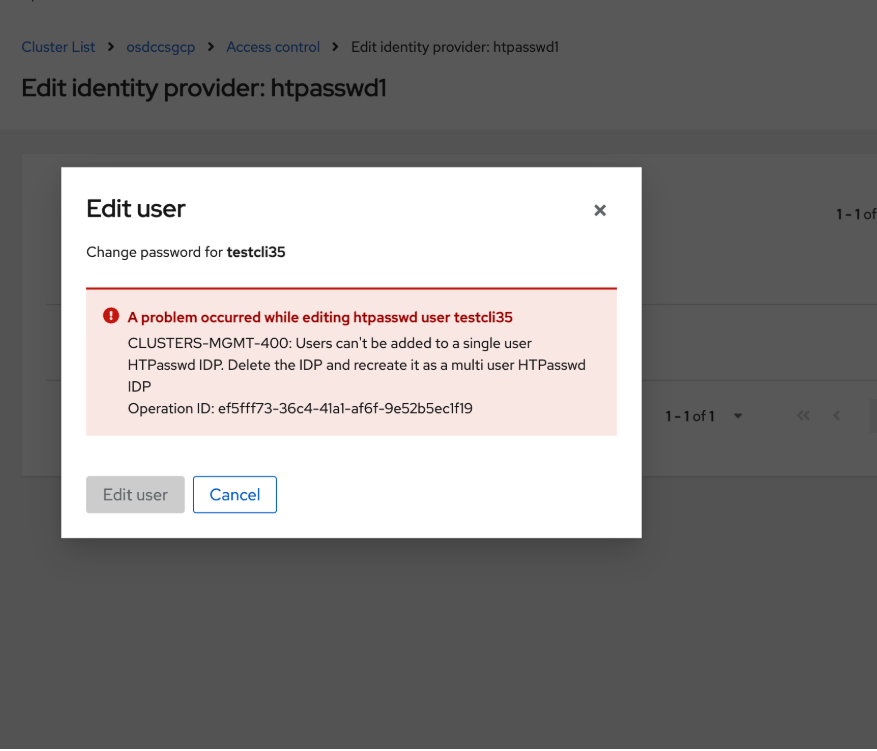
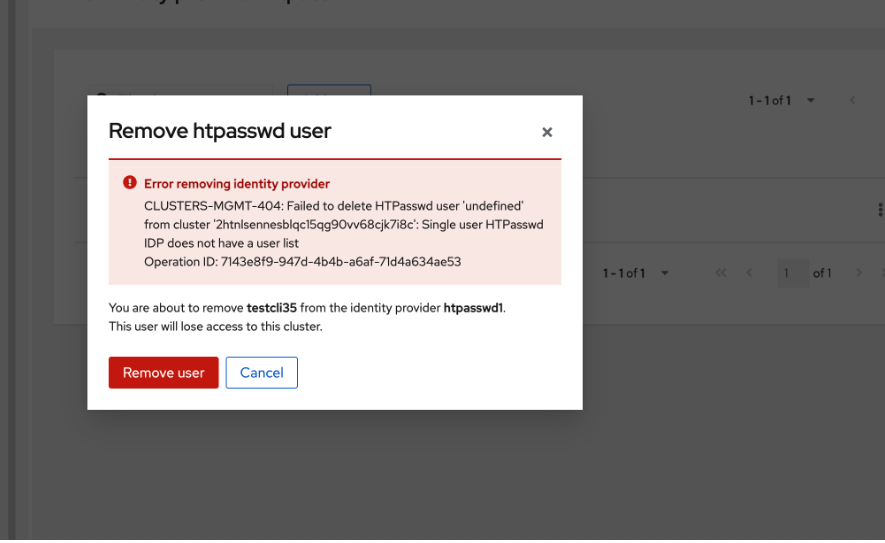
- relates to
-
OCMUI-2967 Remove a single user from a htpasswrd IDP
-
- Closed
-
- links to