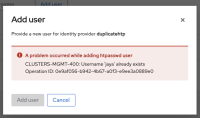-
Bug
-
Resolution: Done
-
Normal
-
None
-
None
-
Quality / Stability / Reliability
-
False
-
-
False
-
-
-
OCMUI Center Team Sprint 269
Description of the Problem
The user accidentally attempted to add a duplicate username to an existing HTPasswd IDP definition using the "Add User" option. This action triggered an error in the dialog, but it also caused all the respective fields to disappear from the model. This behavior results in a poor user experience, as the user must close and reopen the model to continue their task.
See the recording : Screen Recording 2025-04-03 at 12.34.42 PM.mov![]()
Screen Recording 2025-04-03 at 12.34.42 PM.mov![]()
How reproducible:
always
Steps to Reproduce:
- Open the OCM UI staging.
- Navigate to a ready cluster (e.g., ROSA Classic).
- Go to the Access Control tab and select the Identity Provider section.
- Select an existing HTPasswd IDP (or add a new HTPasswd IDP with a few user definitions).
- Click on the kebab icon (three vertical dots) and select the "Edit" context menu.
- Click on the "Add User" button.
- In the Username field, enter an existing username from the IDP.
- Fill in the Password and Confirm Password fields with the suggested password value.
- Click the "Add User" button.
- Observe the behavior.
Actual Results:
An error message is correctly displayed on the model, but all the fields are hidden or not visible. This makes it difficult for the user to correct the error (e.g., changing the username value). As a result, the user must close and reopen the model to proceed, repeating all the previous steps.
Expected results:
The user should be able to correct the error within the same model. Therefore, all fields should remain visible and editable even when an error occurs, allowing the user to make the necessary corrections without reopening the model.
- links to