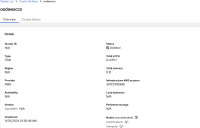-
Bug
-
Resolution: Done
-
Major
-
None
-
None
-
None
-
Quality / Stability / Reliability
-
1
-
False
-
-
False
-
-
-
1
-
OCMUI Core Sprint 262
Steps to Reproduce
1) Launch the staging environment
2) Create any of the clusters such as OSD, ROSA, or OCP
3) Wait for the cluster to be in Ready status.
4) Once the cluster is ready, there is an alert shown to the user such as
Optimize your cluster with operators.
Check out our recommended operators for you, or view all operators in the console(new window or tab).
5) Do not close the alert. Now, from the actions dropdown click on the delete cluster option.
6) Once the cluster finishes the uninstallation process, navigate to the cluster archives page.
7) Search for the cluster that has been uninstalled and view the details.
Expected Result
There should not be any operator alert or console URL link shown on the screen.
Actual Result
Both operator alerts and console URL links are shown on the screen.
- depends on
-
OCMUI-2218 [Cluster Details] Create 'Recommended Operators' alert component on Cluster Details Page
-
- Closed
-
- mentioned on