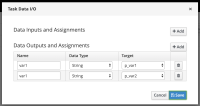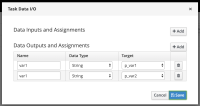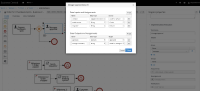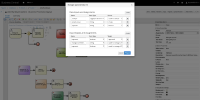-
Bug
-
Resolution: Done
-
Major
-
None
-
7.32.0.Final
-
2020 Week 01-03 (from Dec 30), 2020 Week 04-06 (from Jan 20)
Main Issue:
If you open a task, add two output variables with the same "name" but different "Target" variables, you can still save the process. But when you open the process again, and check the same task the duplicated output variable is not on the task anymore.
Migration feature possibly impacted by the issue above:
- Migration is affected by this. If you migrate the legacy process with a task that contains two output variables with the same name, one of the variables is removed from the migrated version without any notification.
Note the missing "approved_" on the migrated version of the process attached.
Observation: This only happens with the output variable. The new editor does not allow creating two input variables with the same name, it throws an alert: "A Data Input with this name already exists". It is possible to create two output variables with the same name on the legacy designer.
How to test at runtime
- Create Start -> User Task -> End process
- Create process variables `p_var1:String` and `p_var2:String`
- For User Task set up Data Assignments in the following way:
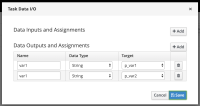
- Build and deploy the project, execute process, clam user task and provide any value for var1
- When process is finished look at it's Process Info, both `p_var1:String` and `p_var2:String` should have the same value

- is duplicated by
-
JBPM-8489 Stunner - [BPMN] Data output associations not working properly when declared twice
-
- Resolved
-
- is incorporated by
-
RHPAM-2521 BPMN Editor removes output variables from task without alerting or throwing error
-
- Closed
-