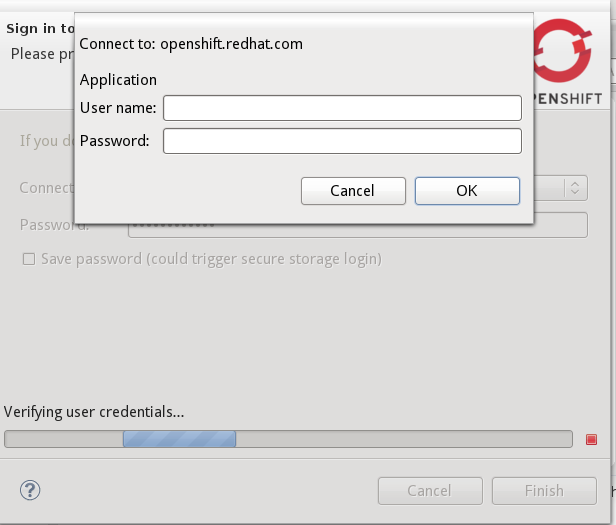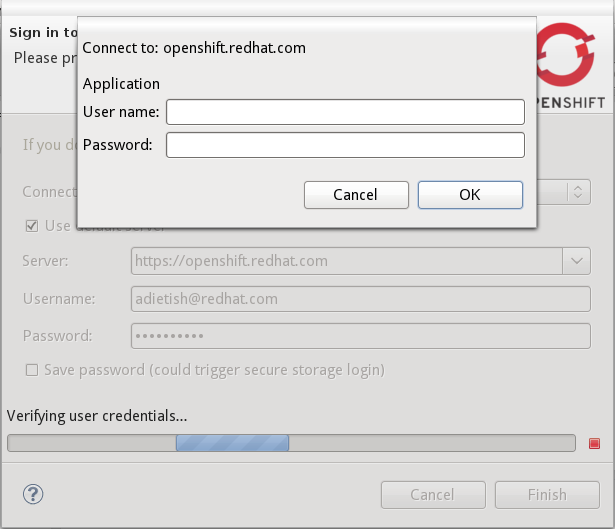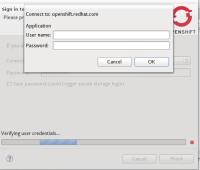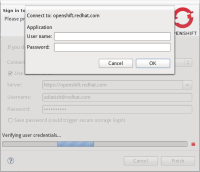-
Bug
-
Resolution: Done
-
Blocker
-
4.0.0.Beta1
-
None
-
-
- cancel auth dialog
- go to Console->Host OSGI Console. At the command prompt, start EGit UI plugin manually: start org.eclipse.egit.ui
- is related to
-
JBIDE-12368 Software/Update of Jboss Central doesn't work with http proxy
-
- Open
-
- relates to
-
JBIDE-21877 Connection wizard: Make error message shown in OpenShift Explorer for outdated token more user friendly
-
- Open
-