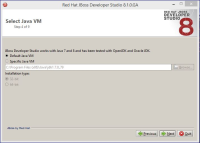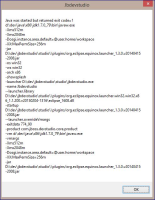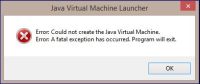-
Bug
-
Resolution: Not a Bug
-
Minor
-
8.0.1.GA
-
None
-
Windows 8.1 x64 Enterprise
8 GB RAM Intel i5-3320Mname=Eclipse Platform
id=org.eclipse.platform
version=4.4.2%JAVA_HOME% = C:\Program Files (x86)\Java\jdk1.7.0_79
java version "1.7.0_67"
Java(TM) SE Runtime Environment (build 1.7.0_67-b01)
Java HotSpot(TM) 64-Bit Server VM (build 24.65-b04, mixed mode)configuration.ini attached
Windows 8.1 x64 Enterprise 8 GB RAM Intel i5-3320M name=Eclipse Platform id=org.eclipse.platform version=4.4.2 %JAVA_HOME% = C:\Program Files (x86)\Java\jdk1.7.0_79 java version "1.7.0_67" Java(TM) SE Runtime Environment (build 1.7.0_67-b01) Java HotSpot(TM) 64-Bit Server VM (build 24.65-b04, mixed mode) configuration.ini attached
After the JBDS 8.1.0 GA installed with 32 bit JDK the JVM fails to start immediately (it returns with exit code 1). There is no log created. If the -vm argument removed from the ini, it don't falls back to default JVM. The configuration is listed above.
According alexeykazakov request, I created a new issue based on this comment JBDS-2513.