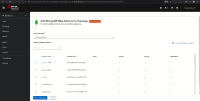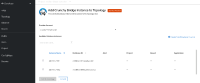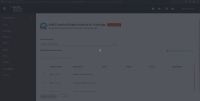-
Bug
-
Resolution: Done
-
Undefined
-
None
-
0.1.5 (patch release)
-
None
-
False
-
-
False
-
No
-
Moderate
Observed on the latest OSD Cluster - https://console-openshift-console.apps.rhoda-sp-qe2.faat.s1.devshift.org/
on the Add <<DBProvider>> Database Instance to Topology screen in Developers View
If the imported Provider Account has more than 7 Database instances associated with it, or if the imported Provider Account has sufficient Database Instance for the Instance table to have its own scroll bar, the very last instance is not accessible
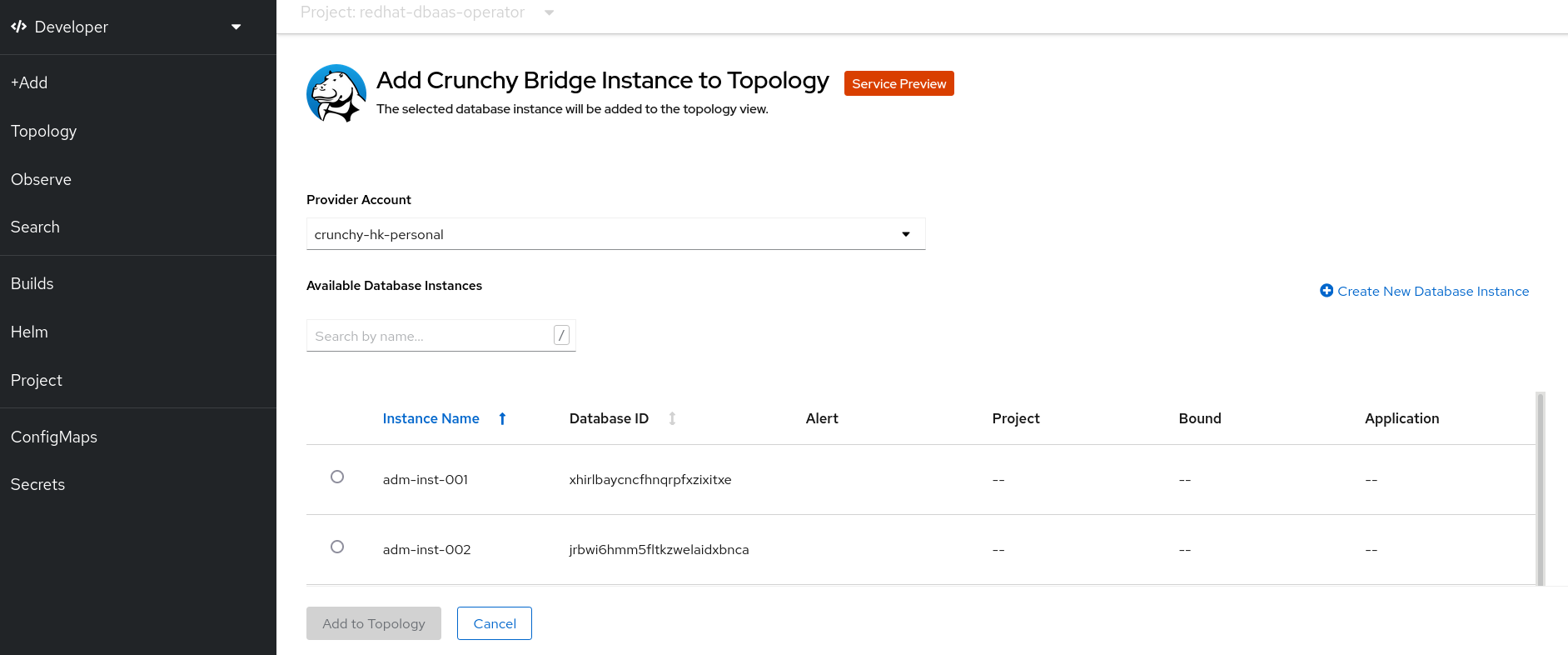
As the bottom area which contains the Add to Topology and Cancel button is fixed, it probably overlays above the last instance and it is currently not possible to scroll further down using the table scroll bar or the parent page scroll bar
For example - I have a DB Instance with the name dev-inst-003 which does not show up in the list readily, as it is at the bottom, If I sort the Instance Name column in desc order, it comes to the top, but then I can't reach adm-inst-001
GIF for reference:
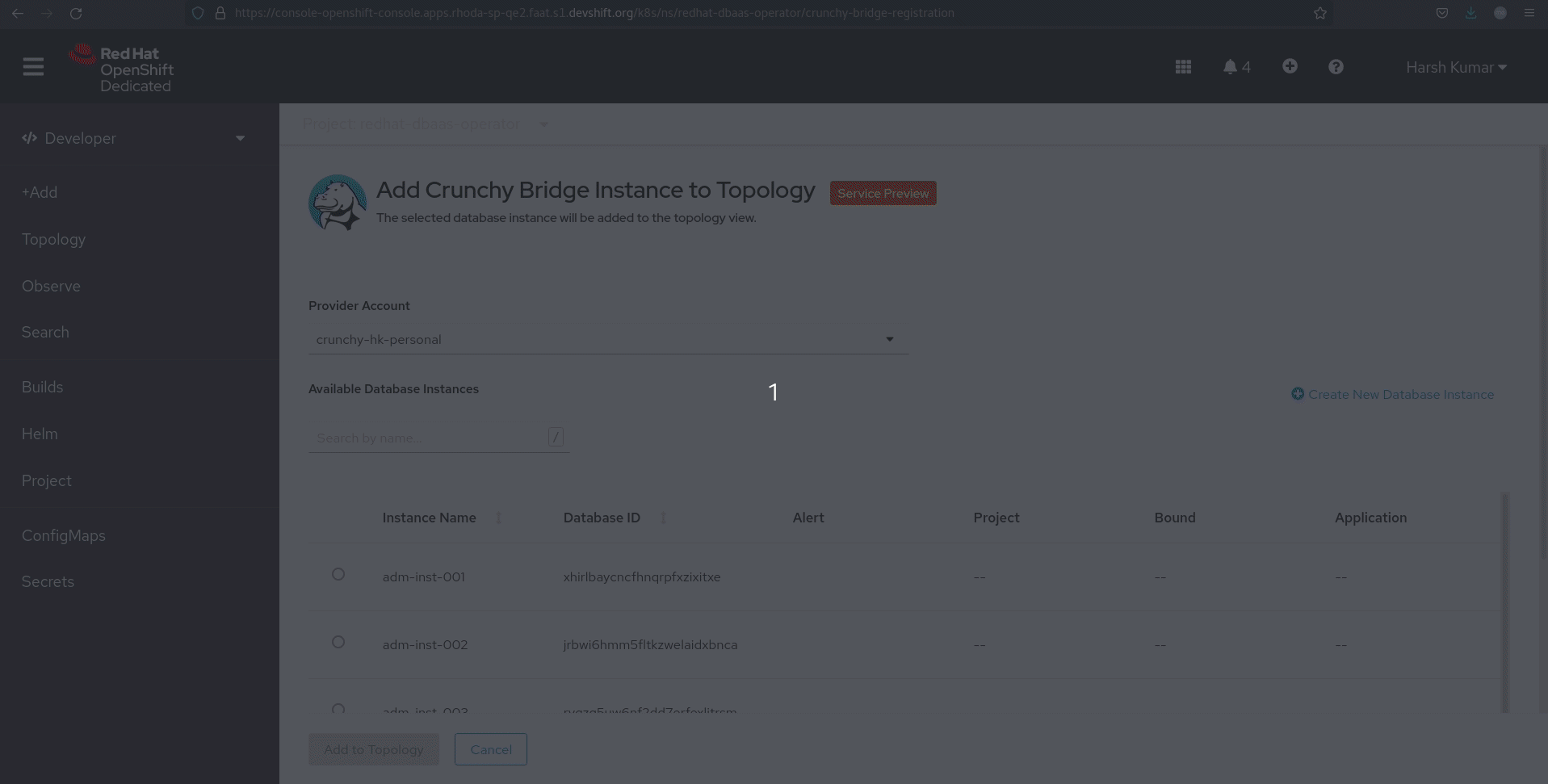
Steps to reproduce:
- Import a provider account which has more than 7 DB Instances or sufficient DB Instances to invoke a scroll bar in the instance selection table
- Navigate to Developers View -> Add -> Cloud-hosted Database - > Appropriate DBProvider -> Select the Imported Provider Account from the drop down
- Sort the Instance Name column in desc order - collect the name of the DB Instance at top
- Sort the Instance Name column back to asec order and try to scroll down to select the instance which was collected in the previous step
- is incorporated by
-
DBAAS-623 Patch 0.1.5 Defect Verification
-
- Resolved
-