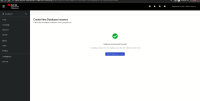-
Bug
-
Resolution: Done
-
Undefined
-
0.4.0 [R5]
-
None
-
None
-
False
-
-
False
-
No
-
-
-
-
Moderate
On Developer perspective, after provisioning database instance if the user clicks on cancel button from "View Database Instances" / "Add to Topology" screen, the page navigates again to "Create New Database Instance" screen instead of "Cloud-hosted Database" screen. Expecting the Button to cancel the process instead the button acts with back action.