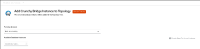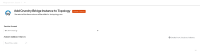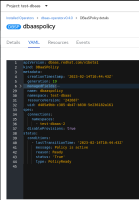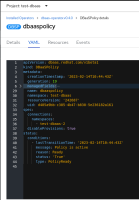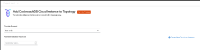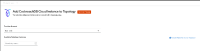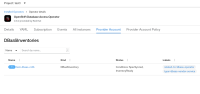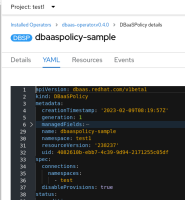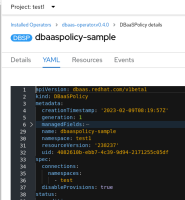-
Bug
-
Resolution: Done
-
Undefined
-
None
-
0.4.0 [R5]
-
None
-
False
-
None
-
False
-
No
-
-
-
Low
Description:{}
DBaaSPolicy created with disableProvisions: true condition and connections.namespaces field with target namespaces list. On the source namespace, "Create Database Instance" field under Administrator view and "Create New Database Instance" button on Developer topology view has been disabled for the inventories as expected.
But on the Target namespaces, "Create New Database Instance" button on Developer Topology screen was enabled for the inventories from source namespaces. However while navigating to provisioning screen, these inventories are not listed as expected.
Expected Result:
"Create New Database Instance" button on developer topology view should be disabled for the inventories with dbaas policy disableProvisions: true
Actual Result:
"Create New Database Instance" button on developer topology view enabled
Steps to Reproduce:
- Login to openshift with valid credentials and make sure the RHODA operator is installed
- Create a new namespace and create a DBaaSPolicy for the namespace with condition disableProvisions: true
- Add Database inventories for this namespace
- Under connections.namespaces list out the target namespaces where the inventories from this namespace should exposed
- Navigate to Database Services --> Database Access page, "Create Database Instance" button disabled
- Navigate to Developer view --> +Add --> Cloud Hosted Database --> Select Database provider Tile --> Add to Topology. On Add to topology screen, for the selected database inventory created on step 3, "Create New Database Instance" button is disabled
- Open the target namespace listed under connections.namespaces on step 4
- Navigate to Developer view --> +Add --> Cloud Hosted Database --> Select Database provider Tile --> Add to Topology. On Add to Topology screen, the Database inventories created on Step 3 exposed and listed
- Button "Create New Database Instance" is enabled for the exposed database inventory
- Click on the "Create New Database Instance" button, on the provisioning screen the database inventories were not listed