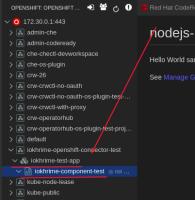-
Bug
-
Resolution: Not a Bug
-
Major
-
2.7.0.GA
-
None
-
False
-
False
-
+
-
Undefined
-
-
The "OpenshiftConnector" plugin can't find proper image during component creation
- duplicates
-
CRW-1558 Openshift connector plugin cannot create a new java or nodejs component on Openshift 4.6
-
- Resolved
-