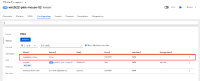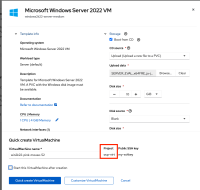-
Bug
-
Resolution: Done-Errata
-
Undefined
-
None
-
None
-
Quality / Stability / Reliability
-
0.42
-
False
-
-
False
-
None
-
-
Moderate
-
None
Description of problem:
I want to upload an ISO to a PVC via the GUI and perform a fresh installation of Windows Server. I selected a Windows Server template from the Template catalog in the specified project (ocp-virt) and uploaded the data to the PVC. After creating and powering on the VM, the PVC cannot be found. The reason is that the PVC with the ISO data was created in the default project instead of the specified project.
Version-Release number of selected component (if applicable):
OpenShift Virtualization v4.15.2/4.16.0
How reproducible:
Upload data to PVC when creating a VM from the template catalog.
Steps to Reproduce:
1. Select the project (ocp-virt) 2. Choose "windows2k22-server-medium" from the Template catalog 3. Check "Boot from CD" 4. Select Upload for CD source 5. Choose the ISO to upload in Upload data 6. Change "Disk size" to 10GB 7. Uncheck "Start this VirtualMachine after creation" 8. Select "Quick create Virtual Machine" 9. Check the created PVC
Actual results:
The created PVC is in the default project
Expected results:
The created PVC is in the specified project (ocp-virt)
Additional info:
Due to another issue(https://issues.redhat.com/browse/CNV-37607), data cannot be uploaded to the PVC. Coupled with this issue, users currently have no means to upload an ISO through the Web console. This is significantly less functional compared to what vSphere can do as a standard feature. CLI (virtctl image-upload) works, but this method is not preferred by vSphere users who are accustomed to GUI operations.
- links to
-
 RHEA-2024:133097
OpenShift Virtualization 4.17.0 Images
RHEA-2024:133097
OpenShift Virtualization 4.17.0 Images